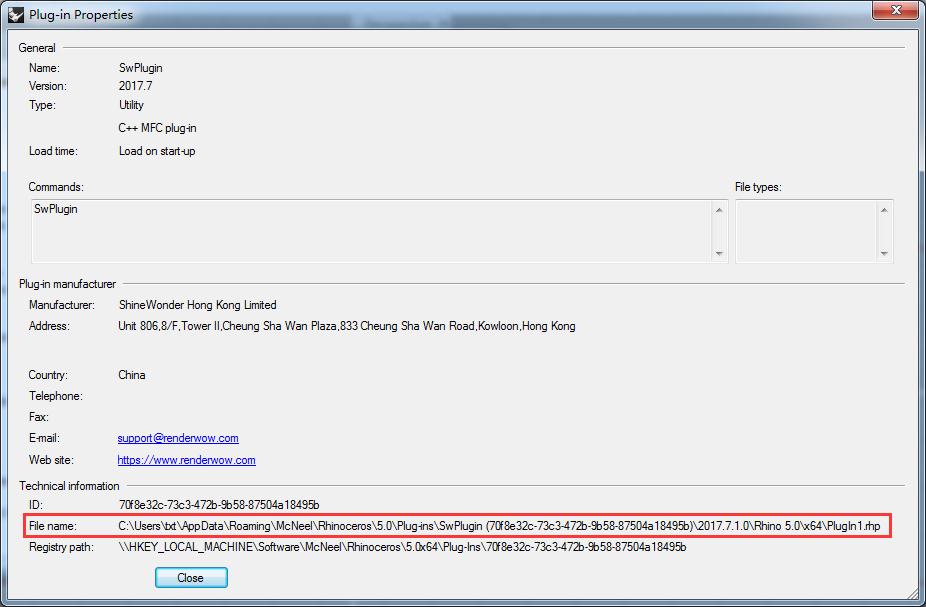Submenu
Features:
1, Supports Rhinoceros 5.0, for example Rhinoceros 5.0sr13, doesn’t support version Rhinoceros 4.0 or below and Rhinoceros WIP for this moment.
2, Supports version V-Ray for Rhinoceros 3.0 and above, like version 3.40.02, currently doesn’t support version V-Ray 2.0 or below.
3, Supports proxy, IES, photo (vrmap、vrlmap、vrpmap) etc, files uploading.
4, Supports rendering elements.
5, Supports different view windows rendering.
6, Renderwow doesnt support educational version of Rhino.
Rhinoceros plug in installation
1, Install “Renderwow plugin” manually. The plugin includes two files: sw.rhi and ShineWonderPlugin.rhi
As shown below:
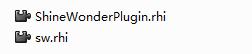
It is necessary to install the two files, after installing, you will then need to restart your Rhinoceros software.
Please note that you don’t click “anyone who use this computer” when you install, “just for me” is okay or leave both unclicked.
If you click “anyone who use this computer”, you will run into a problem with error of cannot find command.
You need to open above files with Rhino installer engine. After you installed Rhino, you can see it.(Please note that if your version is not Rhino 5.0 installer engine, you will fail to install)

1, The first installation program:
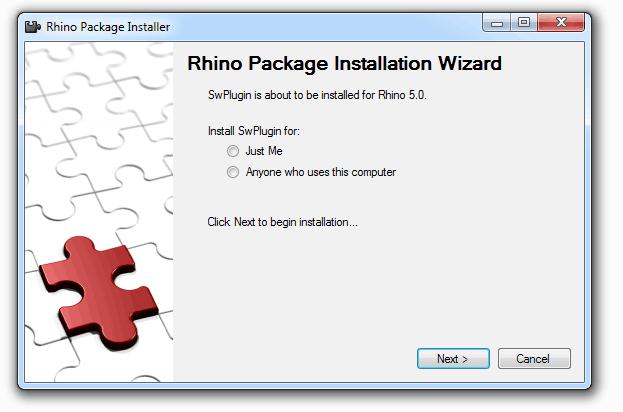
For the First Installation once this window appears please click “Next”. If installed successfully, you will find the next reminder and you may click “Close”.
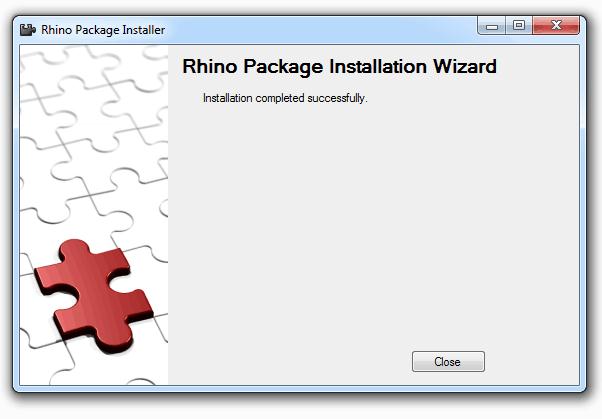
2, Please go on installing swi.rhi, you will find the next reminder
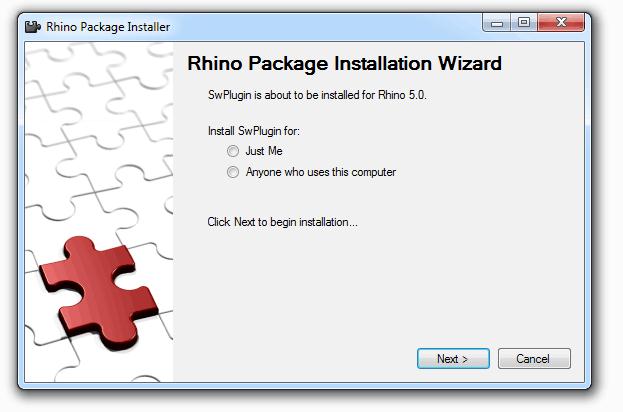
Click Next:
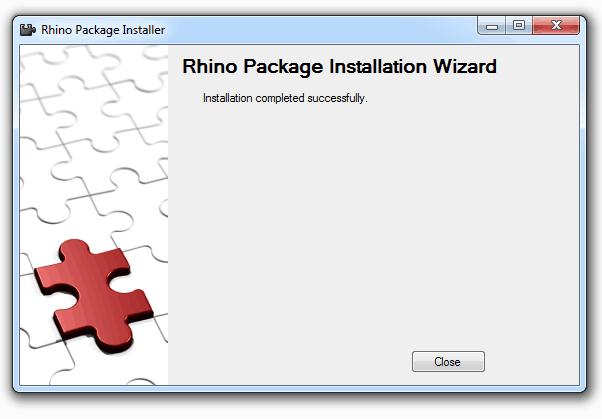
After completed installation, please restart Rhinoceros.
During the installation, you may have some problems, so we hope the following guide will be useful.
Please click “Renderwow-Render” when you run Renderwow for the first time, if the error appeared like following,
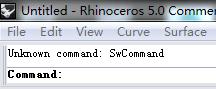
and if the job submitting doesn’t have a response. Please click “Tools > Pythonscript > Edit”, and then to restart “Tools > Pythonscript > Edit” and resubmit job. Please find it from the following screenshot as shown below:
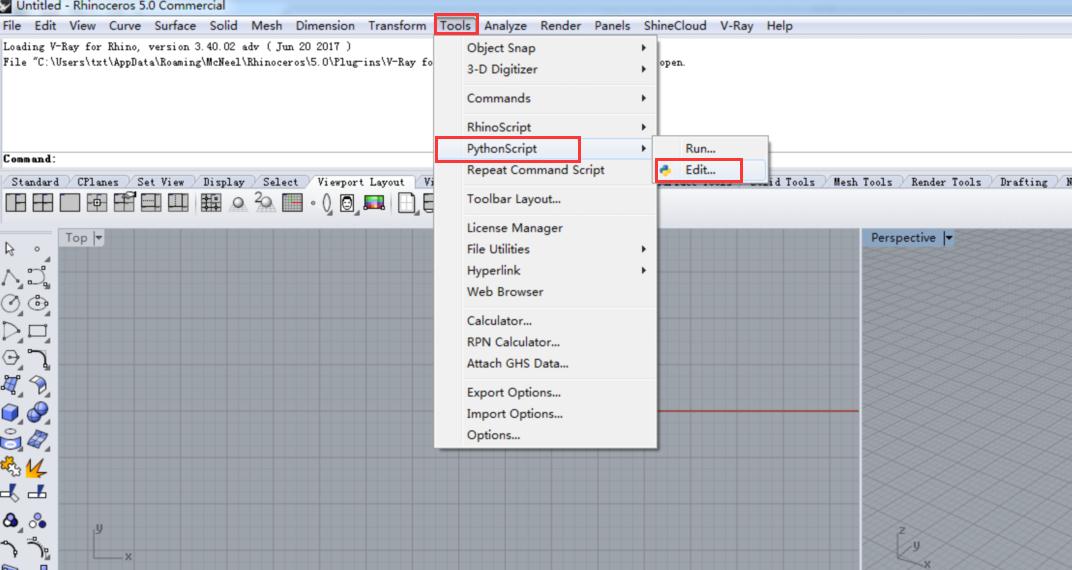
If you still cannot use it, please contact us at support@renderwow.com.
1. Restart Rhinoceros.
If the dialog box appeared like below, the main reason is that you probably didn’t install V-Ray for Rhinoceros or V-Ray version was not V-Ray 3.0 or above.
The reminder for the plugin as below:
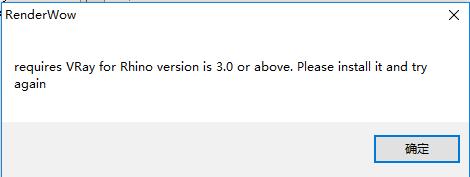
2. Submit Job.
You need to login to Renderwow before submitting jobs in V-Ray for Rhinoceros, after that, please submit jobs by the following steps:
a.Open 3dm model in Rhinoceros
b.Select V-Ray for Rhinoceros as renderer
c.Setup rendering saving path in V-Ray, please see following guide as shown below:
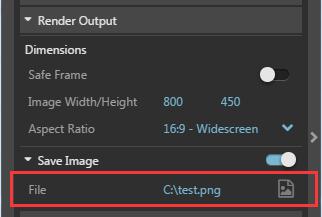
d.Submit cloud rendering. Please click Renderwow>Render when you open Rhinoceros again. PythonScript will be run automatically within command, and information will pop up, saving it to your desktop.
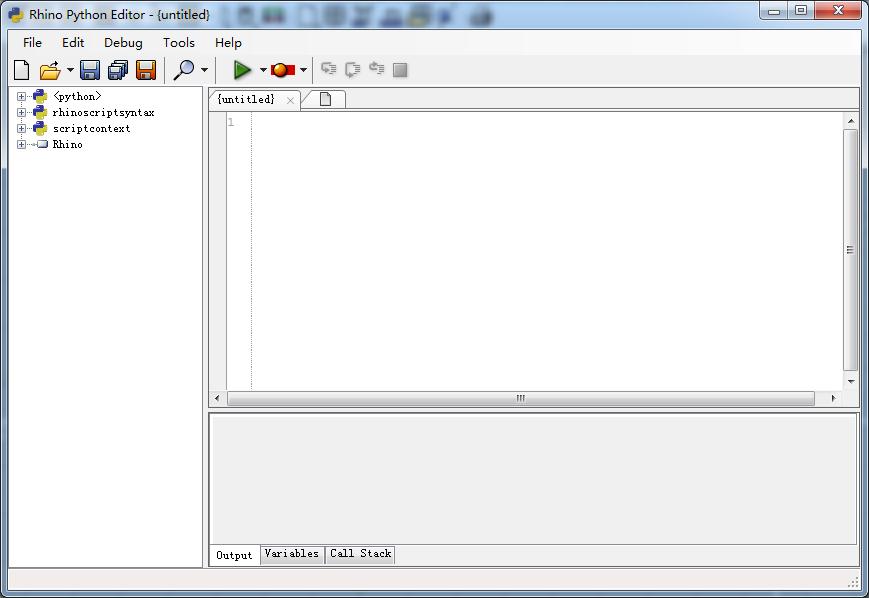
You may close the dialog box.
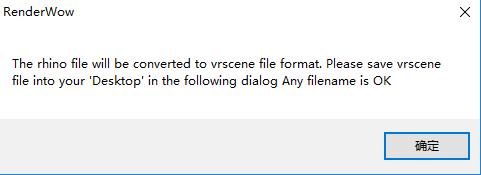
e.If there is a dialog box about saving file, please click yes; It says that the 3dm file will be converted into vrscene format. Please save vrscene file to desktop in the following dialog box of saving file, and any file name is okay.
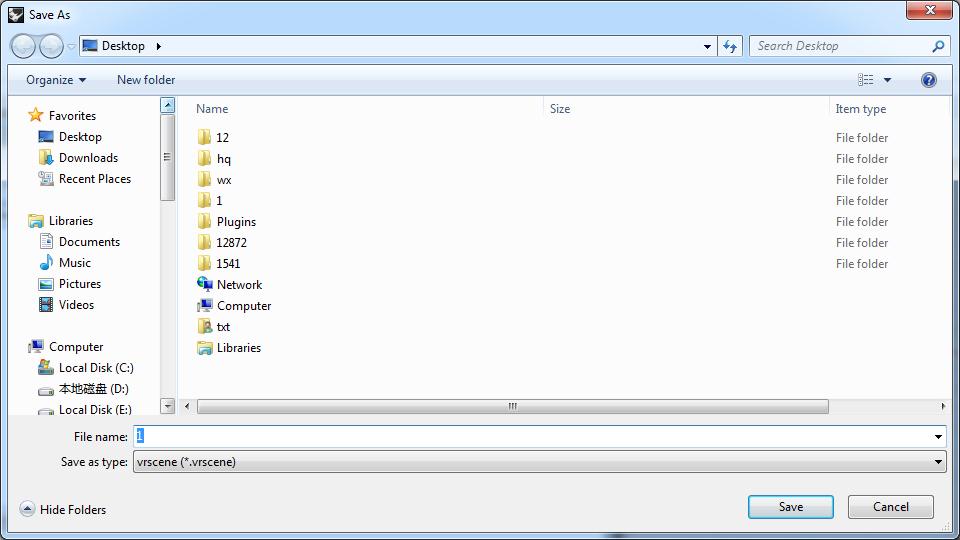
f. Save vrscene file
Please note that you can save it to your desktop and any file name is okay to use like giving the file name “1” like shown above.
g.After submitting job, the dialog box will appear as shown below:
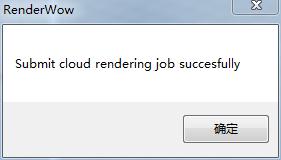
After submitting and logging into the Renderwow client, you will then see a job on Renderwow client as shown in the screenshot below:
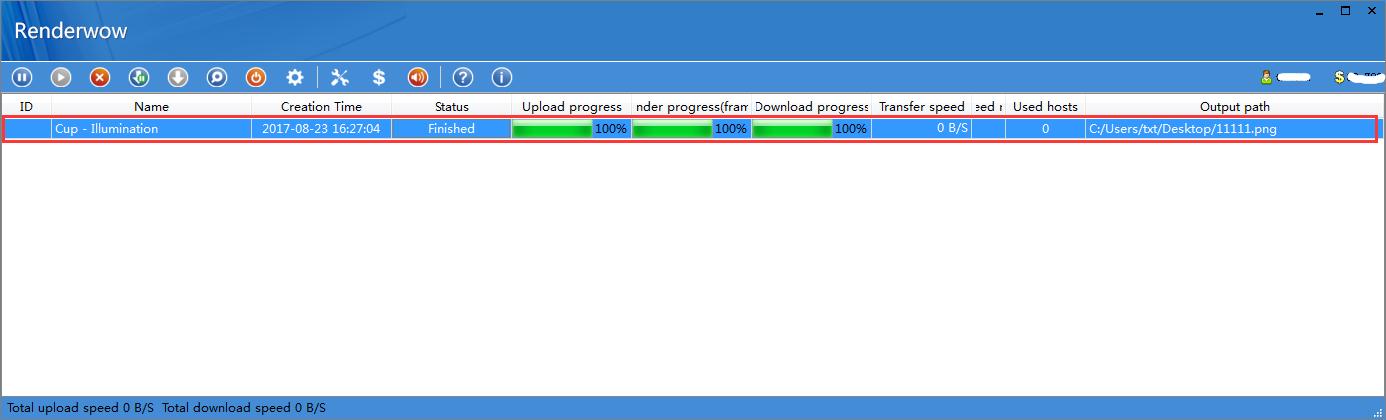
h.Double-click Renderwow client output path after rendering is complete, you will then see the rendering result.
Frequently Asked Question
1.Renderwow currently doesn’t support photon file generated at Renderwow cloud.
2.Renderwow doesn’t support distributed rendering at the moment.
3.If you turn on progressive model and image format (vrimg format) at the same time, you will unfortunately not be able to submit a job.
Model selection shown as following:
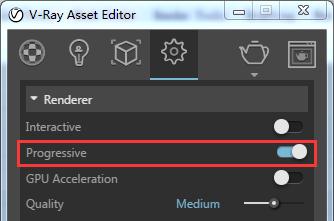
Formats shown as following:
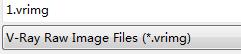
During submitting progress, you will see the reminder below:
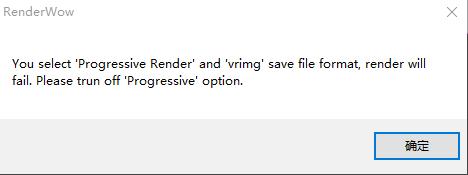
Please click “yes” , the job rendering will be cancelled.
The solution: If you need to output vrimg format, please cancel the progressive model first and then resubmit job.
4.How to view rendering progress?

Please click “View progress” to see your rendering progress.
5.How to check version of Renderwow Rhinoceros?
In Rhinoceros, please click Renderwow>Render to submit job, you will see all plugin version in window, please check screenshot below.
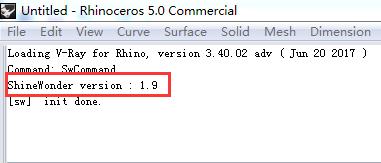
6.How to find the path of plugin installation?
If you installed Renderwow, you still cannot use it after following Rhinoceros Installation Instructions, at this time, you will then need to delete the plugin and install it again. You can find the plugin installation path from following screenshot as shown below:
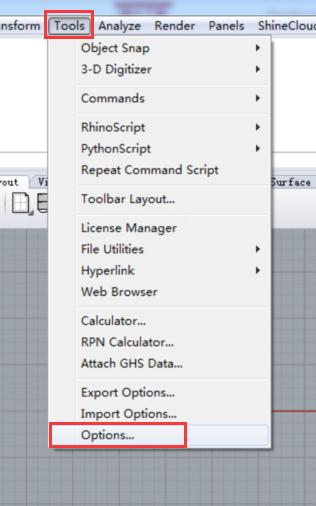
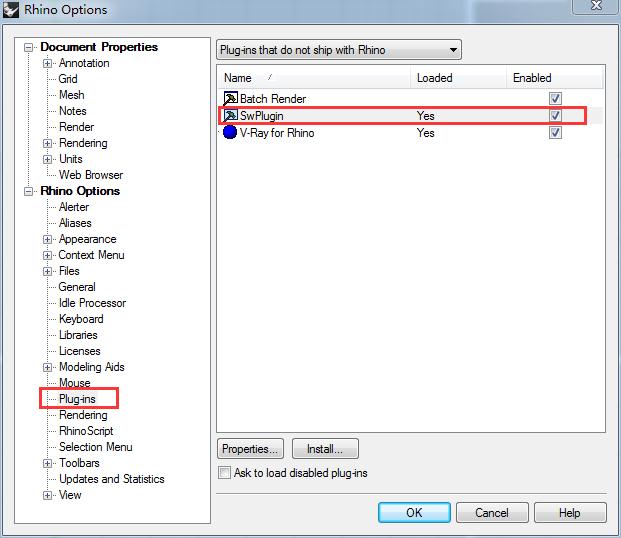
Double-click SwPlugin, the following window will be pop up, the red marked area is the location of plugin installation.