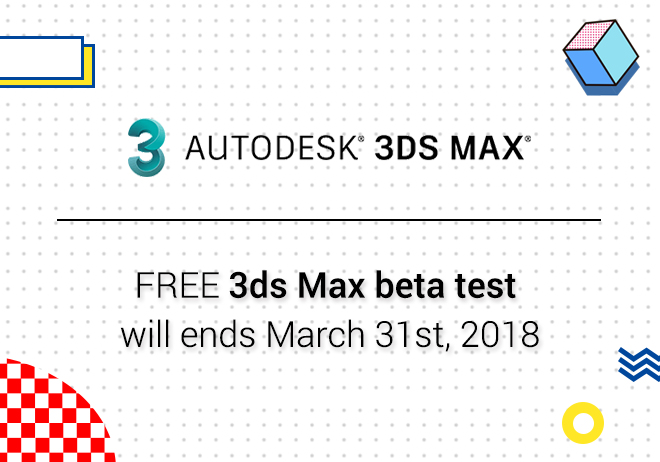
Renderwow
First, open the "material editor" by clicking the button in the Enscape function area, or select "Enscape material" in the "Enscape" drop-down menu.
Then use the native SketchUp pickup tool to select the material you want to launch, this will allow you to adjust various settings related to the material. To make it shine, just select the check box next to Self-Illumination.
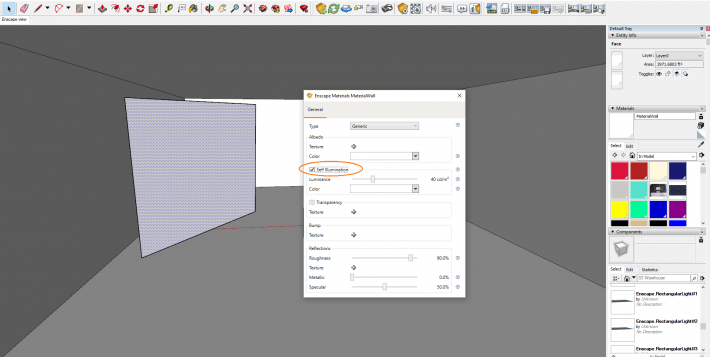
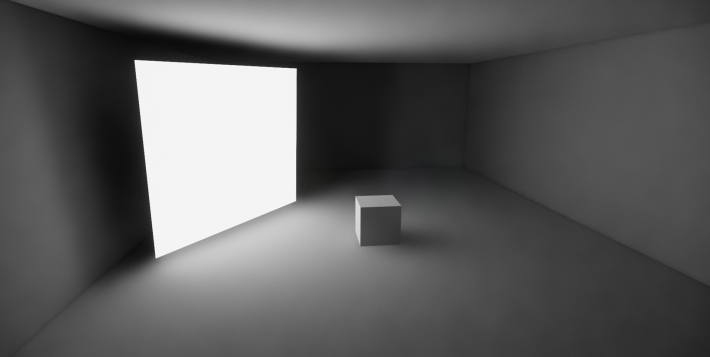
Select the "self-luminous" option box to make the material glow VS, emitting white light and creating a shaded surface.
As a picture, the material surface gives off very bright light, a softer shadow can be projected, luminescent materials compare with artificial lamps only once. This causes light to not reflect in many corners, to change the brightness of the material, please adjust the brightness slider.
Tip
Turn off global lighting in Enscape draft mode, therefore, the light emitted by the luminescent material will no longer be reflected. The surface is still bright, as shown in the following figure, but the material will no longer contribute to the overall lighting in the scene.
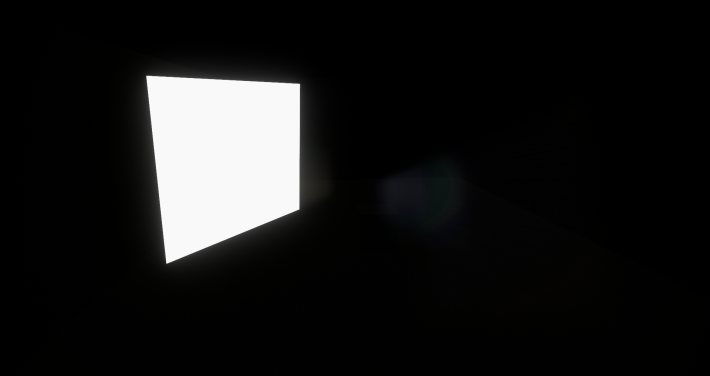
The same luminescent material in draft mode
Luminescent materials may produce noise, causes light defects on the surface of the object such as fireflies at night. If you encounter this effect, please increase the size of the luminescent surface or reduce the brightness of the luminescent surface, it is best to use as large a luminous surface as possible to avoid noise.