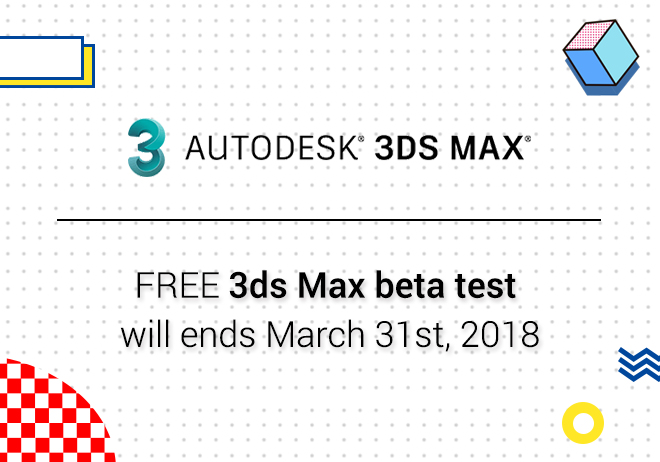
Renderwow
Issue:
The move, scale, rotate and snap manipulators are not operating correctly in Maya. For example, cannot select handles for the corresponding tool, snapping, sticking, etc.
Causes:
Tool behavior can often be affected by several factors including, but not limited to, corrupted Preferences, outdated graphics card drivers, non-certified graphics cards, or the internal Rendering Engine (UI) is not compatible with the operating system.
Solution:
To begin troubleshooting, start with resetting your Maya Preferences. The preferences can often get corrupted after extended use, or a software crash. Resetting these preferences brings Maya back to a default state and clears out the corrupted elements.
You can also try resetting each manipulator tool individually. To do this, in Maya, do the following:
1.Double-click on the tool icon on the left side of Maya's workspace - this will bring up the tool settings window.
2.At the top of this window, click the "Reset Tool" button
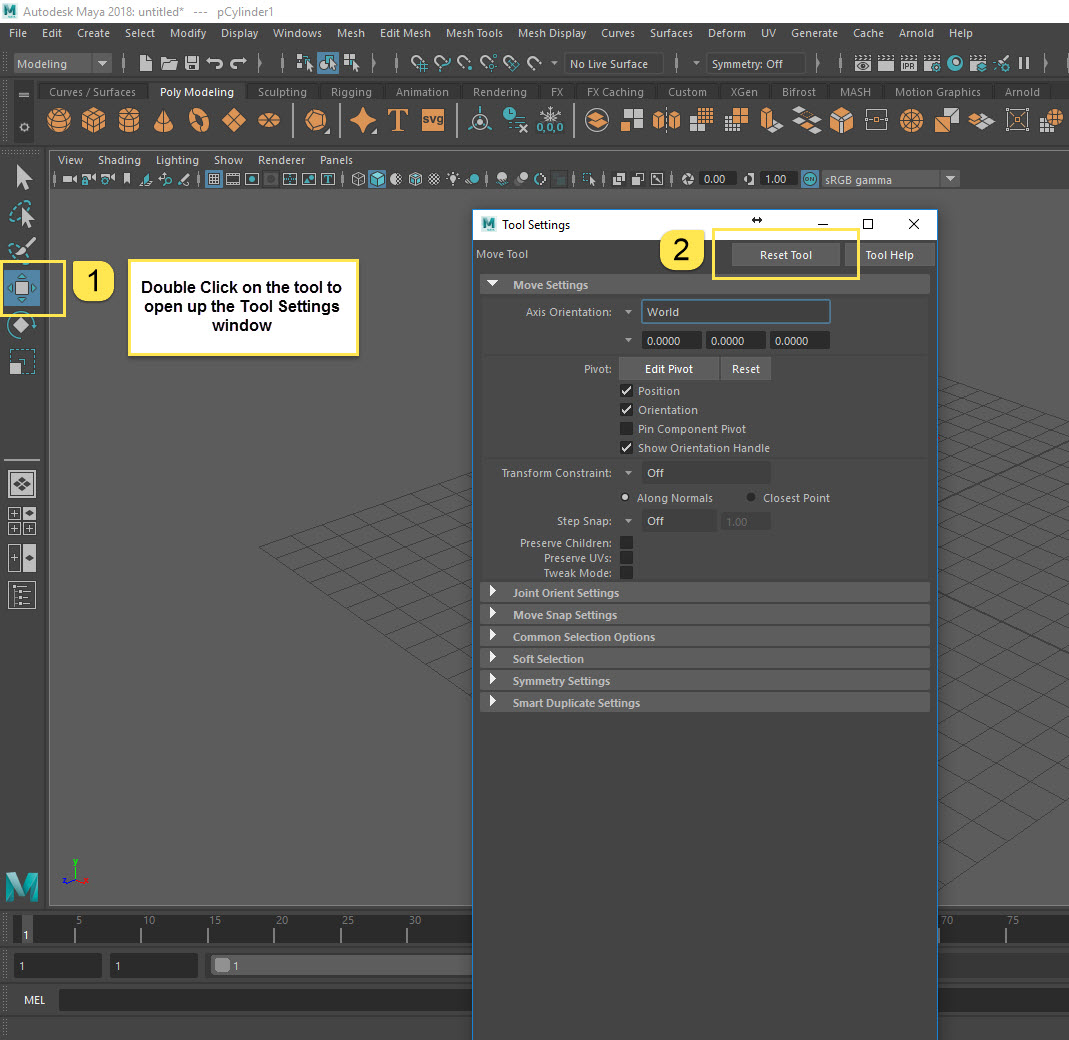
Changing the internal Rendering Engine for Maya's UI is another potential workaround depending on your setup:
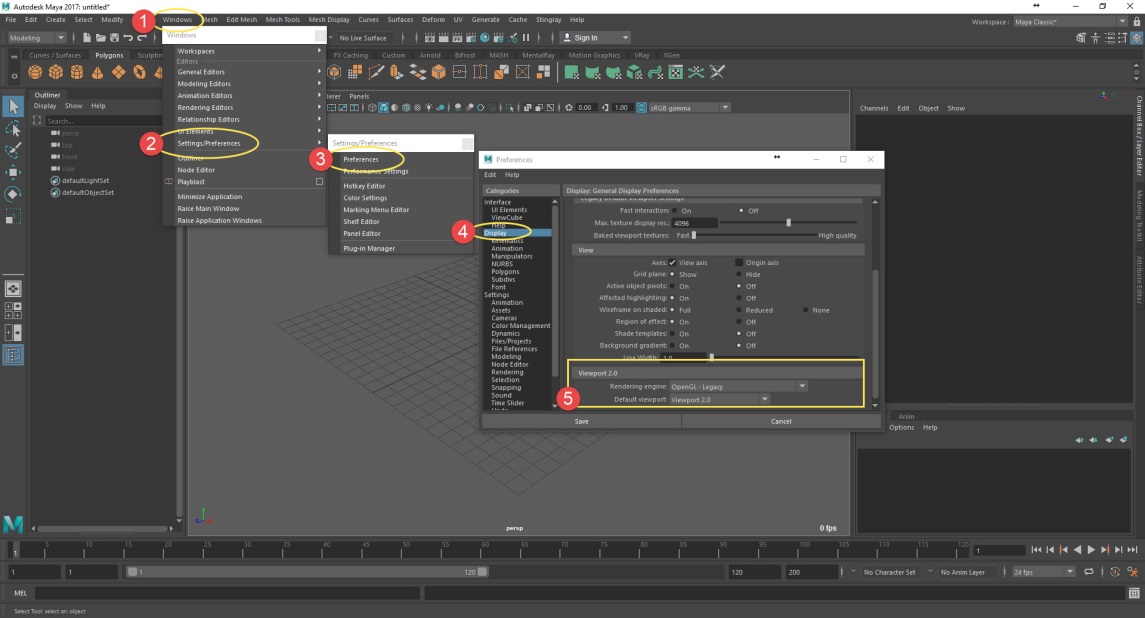
If the above suggestions do not work, use the links below to confirm that your system is compatible with Maya Software:
1.Confirm that GPU is on Certified Hardware List.
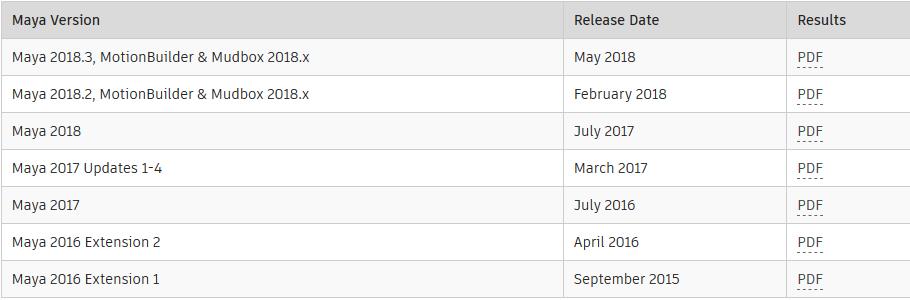
Note: results on this also apply to Maya LT, MotionBuilder and Mudbox.
2.Confirm that your GPU Drivers are up to date.
3.Check the System Requirements Page to confirm your operating system is compatible (these requirements are unique for each version of Maya).
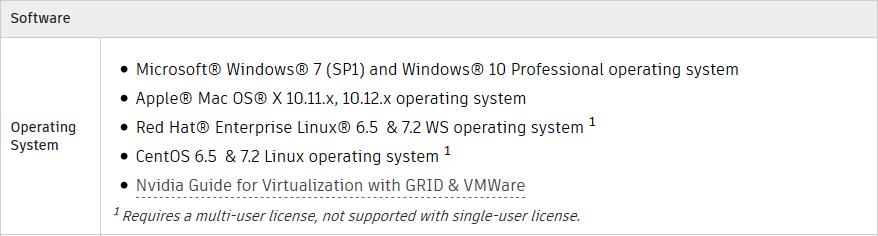
Note: this operating system is only applicable to Maya 2018.