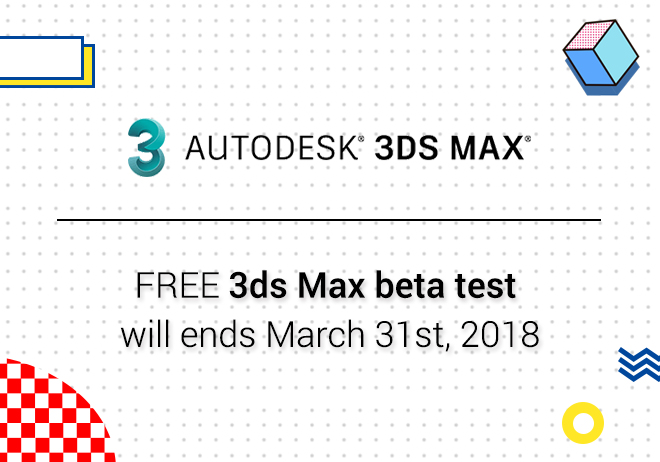
Renderwow
Incorrect parameter settings, not only increase the rendering time, it is also possible to delay the progress of the map. In order not to let more designers waste time on rendering renderings, the renderwow rendering engineer summarizes some parameter setting methods and points of attention to help designers reduce rendering time.
This article uses rendering parameters, lighting settings, Material settings and other points of attention to shorten the rendering of the rendering.
Rendering parameter settings
1.Rendering / animation size
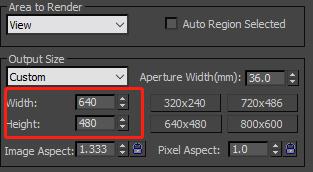
Generally, renderings with more than 10,000 pixels are relatively long. If the length and width increase by ten times, the number of pixels in the entire image will be one hundred times larger, the rendering time will be greatly lengthened. Please pay attention to images containing more than 10,000 pixels.
2.Coverage depth
This value is the global control of the reflection/refraction depth of reflection/refraction, the default is 2, when this parameter is adjusted, it will cover the original reflection/refraction depth in the material. Overriding the assembly will result in a correspondingly longer rendering time. Recommended parameters is 2-5.
3.Maximum transparency level and transparent abort
Maximum transparency level: the number of operations that control transparency, generally the default 50 is enough, adjusting the assembly affects the rendering time.
Transparent suspension: to a certain extent, the operation is aborted, The default is 0.001. when the value is adjusted to 0, there are a lot of transparent objects in the scene, it can cause rendering time to be long. The value is 0 to note, the above two values are best kept at default.
4. Image sampler (anti-aliasing)
Generally in order to pursue relatively good rendering quality, the sampler type selects adaptive. Minimum coloring rate:(This option is only available in version 3.0.)Only affects three rays, increasing the minimum coloring rate can increase the accuracy of shadow/refraction blur/reflection blur. the value is adjusted too large, using a certain amount of reflection/refraction blur in the scene can result in longer rendering times. recommended parameters 1-6, it is not recommended to exceed this value.
Minimum segmentation / maximum segmentation: The maximum/minimum number of projections of the camera ray at each pixel. Generally keep the default value.
Color threshold: Judging from the difference in color values of the entire image, the smaller the value that is set, the more sampling points. the contrast is greater, the longer the rendering time. The default is 0.01. Recommended parameters are 0.1-0.001.
5. Global deterministic Monte Carlo
Global subdivision multiplier: Control the intensity of the overall segmentation, the default is 1, increasing this value will cause the rendering time to lengthen. Recommended parameters 1-3, best is 1.
Adaptive quantity: The lower the value, the better the effect, the longer the rendering time, recommended between 0.7-0.85.
Noise threshold: The lower the value, the better the rendering, the longer the rendering time. Recommended between 0.001-0.005, do not adjust to 0.
Minimum sampling: Determine the sampling accuracy, the higher the value, the longer the rendering time. the impact on time is not too big.
6. Global illumination (GI)
The most used combination of indoor renderings is the luminous map + light buffer, The combination used in the non-closed outdoor scene is the illuminating map + BF algorithm. Try to avoid using the BF algorithm + BF algorithm, will cause rendering time to be too long, low cost performance.
Luminescence algorithm
The different parameters currently preset determine the time at which the algorithm is operated.
The higher the default setting, the rendering time of the prepass phase is longer.
Under custom conditions, the parameters of the illuminating map can be adjusted autonomously. Of particular note is the maximum/minimum rate. The minimum rate cannot exceed the maximum rate, otherwise it will cause the rendering time to lengthen. Maximum rate cannot be adjusted too large(For example, more than 3, unless it is in the stage of rendering the photon diagram),otherwise it will cause the rendering time to be too long.
Subdivision: Determines the number of projections of the camera ray, the larger the value setting, the longer the rendering time. It is best to stay within 20-80.
Interpolation sampling: Determine the transition between sampling points, the larger the value, the better the transition effect, increasing this value will increase the rendering time. Recommended 40-60.
Light buffer
Subdivision: Determines the number of rays that the camera ray projects during the light buffer phase, the larger the value, the longer the processing time in the light buffer phase. Generally, recommended 1000-2000, it is not advisable to exceed this value.
Sample size: Determine the size of the light buffer block sample. The smaller the value, the longer the rendering time. Generally recommended by default between 0.01-0.02.
Proportion: Screen: Block sampling according to the size of the screen, suitable for static frame renderings.
World: Block sampling according to the scale unit of the model in the scene, suitable for animation.
If you change the original screen to the world, the rendering time may be greatly lengthened, so after the change, you need to increase the sample size accordingly, requires attention.
Use glossy light: it is best to keep a check. You can have the light cache help calculate reflection/refraction blur.
Rebound: Determined the number of secondary rebounds of the camera ray, the default is 100, setting too high will cause the rendering time to lengthen. Generally keep the default 100.
Setting:
The dynamic memory limit is recommended to be 1/2 of the computer's memory, if it is a 32-bit system, it is best to adjust to 400MB. The 64-bit system is 1/2 of the computer's own memory. If submitted to the cloud rendering, due to the high memory in the cloud, it is best to set the user to 4000MB or more before submitting the cloud. Check the high-performance ray tracing option. Default geometry: The effect diagram is generally in the automatic (Auto) and static (Static) modes. Sometimes using dynamic card time, Don't use Dynamic mode when submitting Hyun Cloud.
Light parameter setting
Subdivision: Generally 8-20 is the best, be too high to pay attention.
In the V-Ray light, you can check the option to store the light map. The original subdivision algorithm of the light can be changed into an adaptive subdivision algorithm like the illuminating image, save rendering time, the rendering effect will be slightly reduced.
The IES lighting subdivision position is as follows:
Material parameter setting
In terms of material, the sound rendering time is mainly reflection/refraction, Reflection and refraction are blurred.
Reflection/refraction
Maximum depth: This value determines the number of reflection/refraction interactions, the default is 5, generally enough, it is not recommended to adjust too high.
Generally speaking, Subdivide between 8-60, if reflection/refraction blur is used in the scene, it is recommended to use interpolation to open, Can speed up rendering(Rendering effect will be slightly discounted)。
Model problem
If there is a broken face in the model, problem models such as breakpoints can also cause rendering time to get stuck. Usually by hiding the model and then rendering it(Usually potted, chandeliers with complex structures are prone to problems)。
The presence of V-Ray hair material and V-Ray displacement material may result in longer rendering times, and requires attention.
You can override the material to determine if it is a model problem.
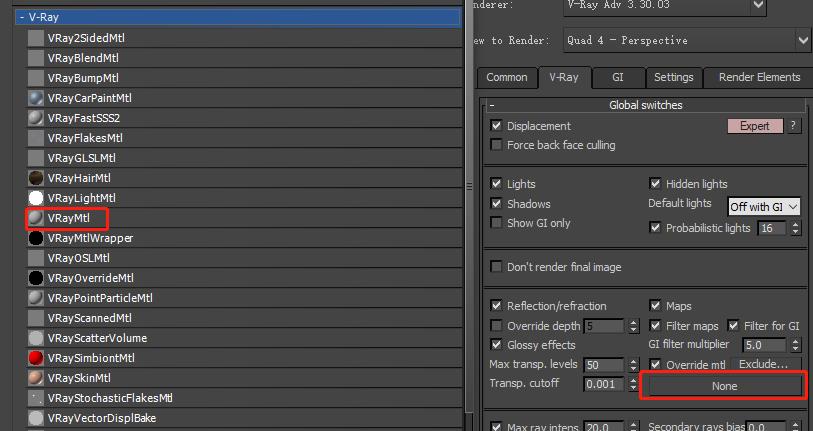
The material can be made using VRayMtl material.
Raytrace material impact
Raytrace material effects are an important reason for rendering, due to conflicts between the V-Ray renderer and the raytracing material algorithm. So before rendering, if you don't rule out the effects of Raytrace material, the rendering will get stuck or crash.
Generally, you can remove all the following options in the default scan line renderer.(This option follows that the machine is not following the scene. There is no effect before committing to the cloud.)。
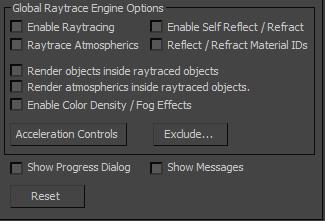
To troubleshoot in the scene, you can use the following methods:
Click this option in the Material panel:
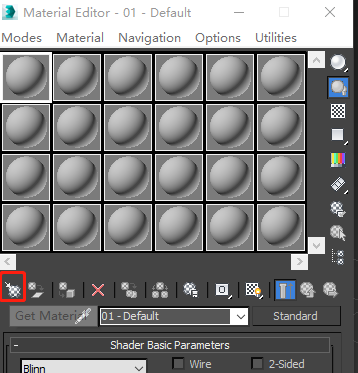
Scene material panel:
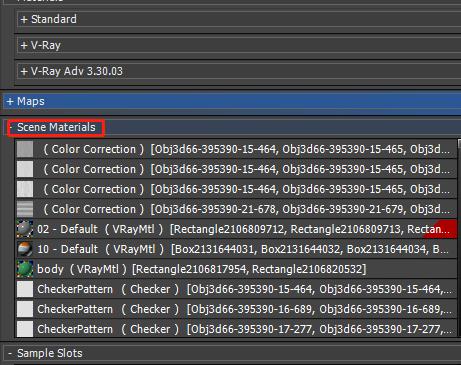
See if you have a raytrace material or texture (require patience):
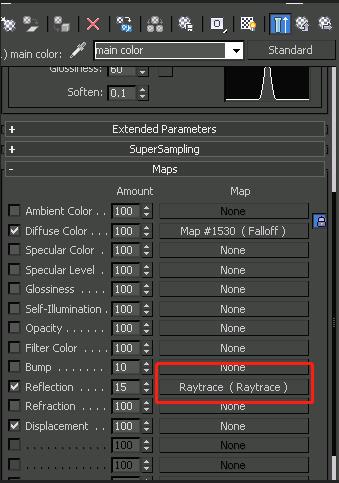

Replace the material after you find it.
The above are the parameters and settings that affect the rendering time in normal scenes, if you need to make a panorama. The parameter setting is higher than the parameter setting of the ordinary renderings to achieve better results, but it is best not to exceed the threshold provided above, will cause the rendering time to increase.