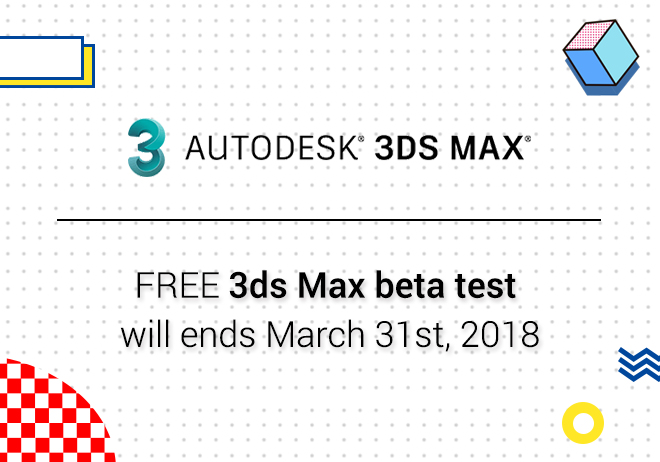
Renderwow
When using the V-Ray renderer, there is a conflict between the algorithm of V-Ray renderer and ray tracing material. If Raytrace material is not excluded before rendering, a very high probability can lead to rendering stuck or crashing.
What is Raytrace material?
A material that comes from 3ds Max, the Chinese name is ray tracing material, the main function is to establish real reflection and refraction effect. When using 3ds Max's own line scanning renderer, in glass, metal and other materials have good performance, the image below is Raytrace material.
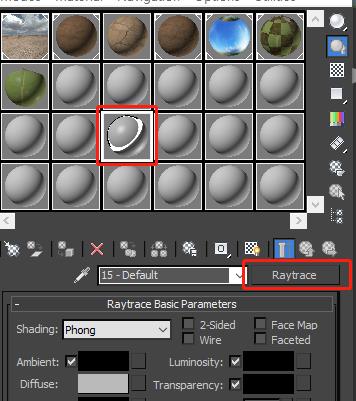
Why not use Raytrace material in V-Ray?
There is a conflict between the algorithm of Raytrace material and the V-Ray renderer. Rendering at local or cloud levels has a high probability of rendering stuck or crashing.
Why is there Raytrace material in the scene?
Many designers bring models with Raytrace material or textures into their own scenes when they download and use them. At the same time, there is no careful examination, excluding or unaware of the influence of Raytrace material on scene rendering.
Because V-Ray material can better reflect glass and metal materials with refraction and reflection, Raytrace material is basically useless.
How to troubleshoot and clear the Raytrace material in the scene
Method 1. Raytrace global control closure method
1.open the render settings panel.

2.V-Ray preset to save the preset.
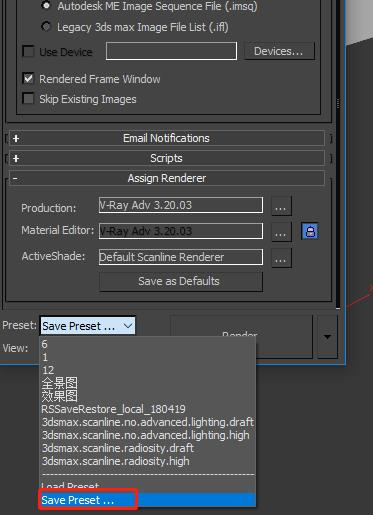
Save to the specified location.
3.toggle the current renderer to scan the renderer for the default line.
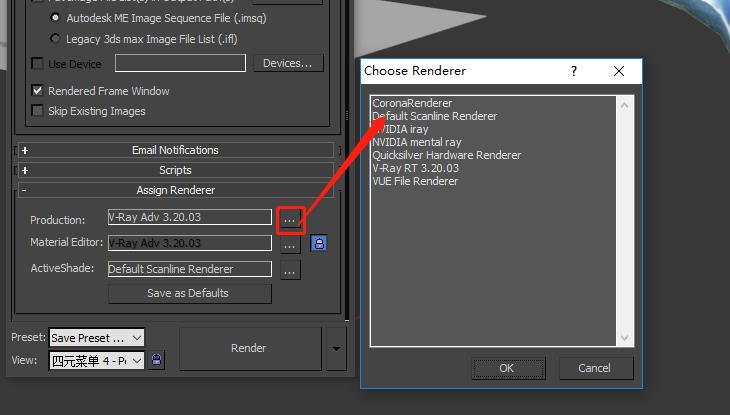
4. remove all global control options below the Raytracer panel.
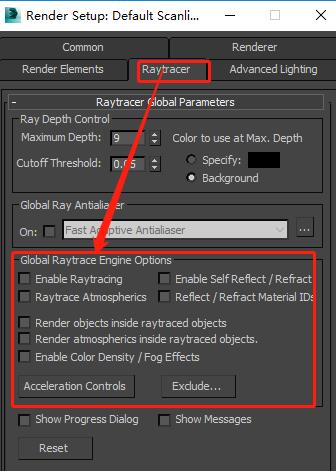
5. Switch the default line scan renderer back to the V-Ray renderer.

6. the V-ray preset saved before calling.
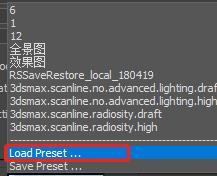
Just render it again, the Raytrce material or texture will not work in the scenario after closing the Raytrace global control option, this allows the rendering to be done smoothly.
Note: If you want to render your renderings with cloud rendering, because the Raytrace global control option follows the rendering machine. After local changes, but in the cloud, the option is unchanged, rendering to the cloud will still cause rendering.
Method 2. Positioning material removal method
1.open the material panel.
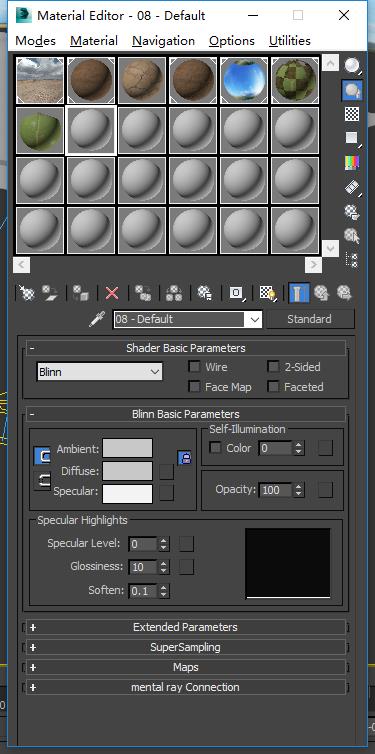
2. Select the UI icon in the red box area, enter the scene material panel.
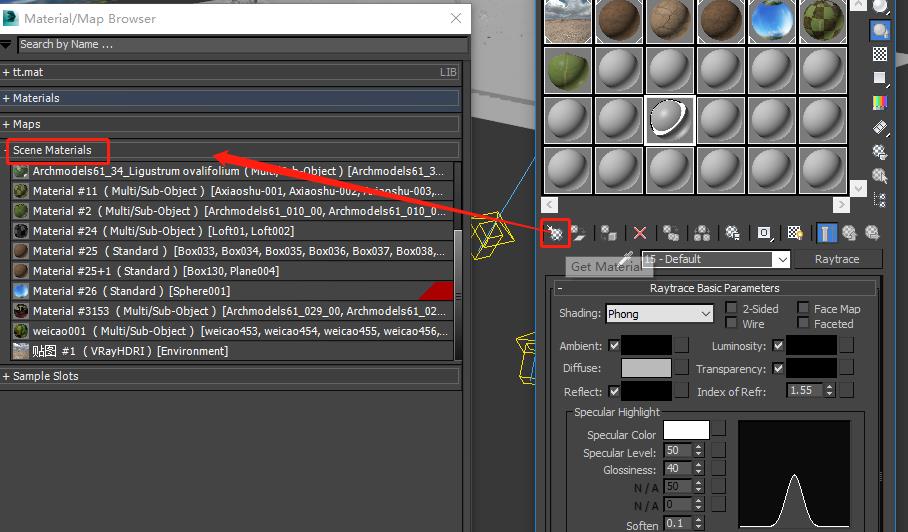
3. Find the Raytrace material.
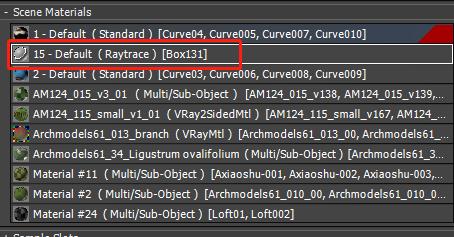
4. Choose a material ball, double click on the material options of the red box area above, at this point, the material enters the material ball panel.
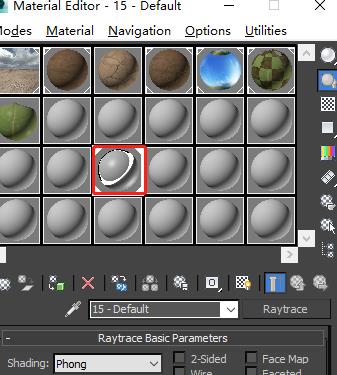
5. Click on the red box area option (based on material selection model), Click Select (select), Replace a material or delete the model (if possible) for the model.
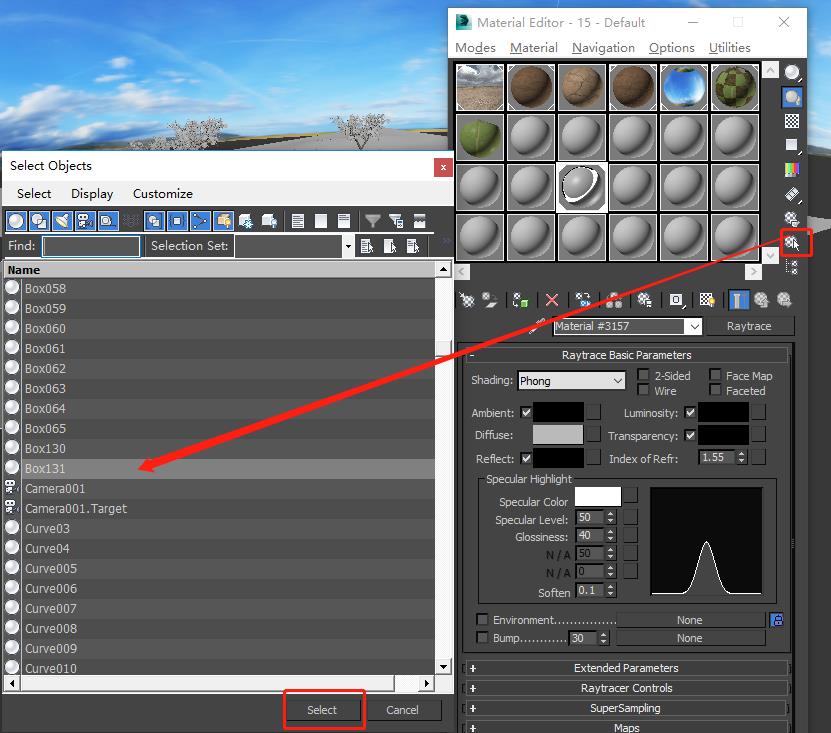
Note: Raytrace map is also the same as Raytrace material.
Troubleshooting method:
1. Choose a material ball, click on the red box area option.
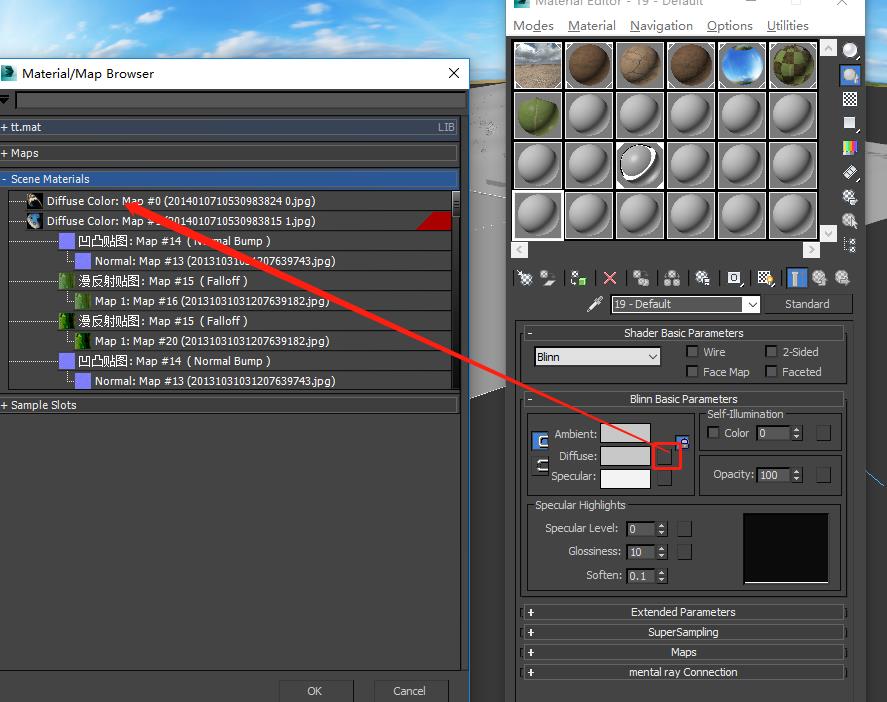
2. Check out the Raytrace map used.
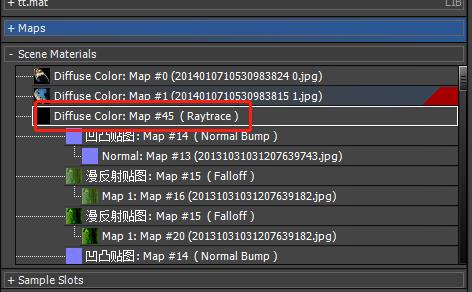
3. Double click to select, enter the panel below, and choose an example (Instance).
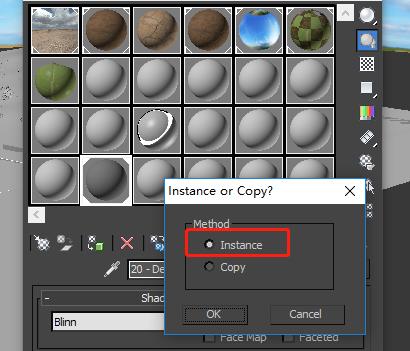
4. Choose to enter parent level
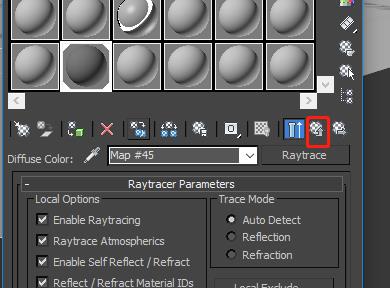
5. Clear these two maps on the map panel.
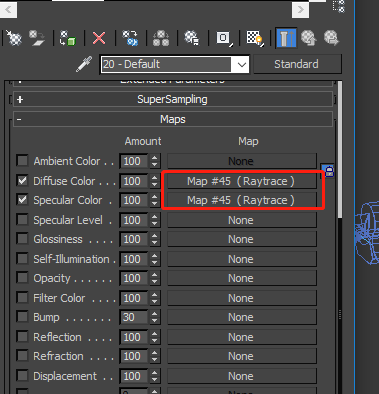
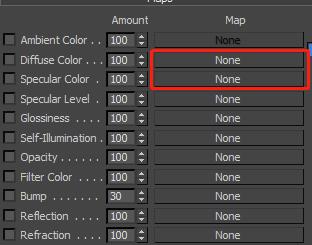
The above is the solution to Raytrace material problem, Patience is needed when examining materials and textures.